Adding an FTP account
An FTP account creates a folder on the public_html level of your site that allows external users that know the password to upload and download files from that location. Change your password if you think that your account is being used incorrectly.
Note: Please be aware that all users with the correct password will be able to add, edit, and delete files from the directory that you specify for the FTP account, and any directories within the stated directory.
To add an FTP account:
-
Click on the FTP Manager link in the Account Settings area.
-
Click on the
 button.
button.
-
Click on the Add Account link.
-
Enter the name of the FTP account in the Login field and the password for the account in the Password field.
-
Enter the path to the directory to which this FTP account has access.
Warning: If you enter the top-level of the web site by entering a slash (/), all users with the correct password will be able to add, edit, and delete all files on your site. It is advisable to limit an FTP account to a smaller section of your web site.
-
Click on the
 button.
button.
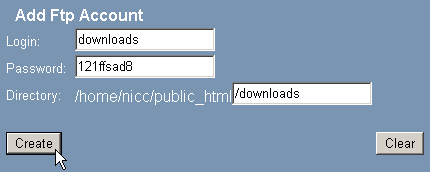
Topics:
Downloading FTP access logs
Changing the password on an FTP account
Deleting an FTP account