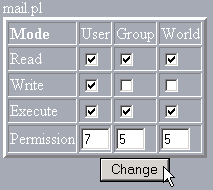Changing file/folder permissions
All files on UNIX (including Linux and other UNIX variants) machines have access permissions. These tell the operating system how to deal with requests to access these files. There are three types of access:
-
Read – Denoted as r, files with read access can be displayed to the user.
-
Write – Denoted as w, files with write access can be modified by the user.
-
Execute – Denoted as x, files with execute access can be executed as programs by the user.
Access types are set for three types of user group:
-
User – the owner of the file.
-
Group – other files which are in the same folder or group.
-
World – everyone else.
The web server needs to be able to read your web pages in order to be able to display them in a browser. The following permissions need to be set in order for your web site to function properly.
-
All HTML files and images need to be readable by others. The setting for this is 644 (readable by User, Group, and World, and writable by User), and is set automatically when you upload files.
-
All folders need to be executable by others. The setting for this is 755 (readable by User, Group, and World, writable by User, executable by User, Group, and World), and is set automatically when you create a folder.
-
All CGI files (all files in the cgi-bin folder) need to be executable by other. The setting for this is 755 (readable by User, Group, and World, writable by User, executable by User, Group, and World), and is not set automatically when you upload files. You need to change file permissions manually. Refer to the Introduction to CGI topic for more information.
Warning: It is important that none of your files or folders are writable by anyone else. Any file or folder which is writable by others can be erased by them. Generally there is no problem, just be careful in how you set your permissions.
To change file or folder permissions:
-
Navigate to the file or folder that you need to change.
-
Click on the name of the file or folder.
-
Click on the Change Permissions link in the top-right corner of the window.
-
Click on as many tick boxes as you require to create the right permission. The permission numbers underneath the tick boxes will update automatically.
-
Click on the
 button when you have finished setting the permission. The new permission level has now been saved and the display updated to show the modified file.
button when you have finished setting the permission. The new permission level has now been saved and the display updated to show the modified file.