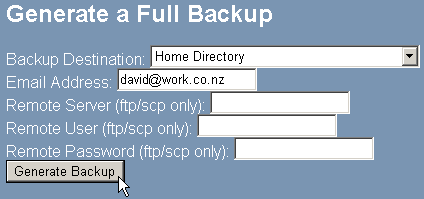Generating a backup
You can generate a backup at any time. This is useful if you have just made some changes to the site and you do not want to have to wait for the routine backup (usually daily or weekly) before downloading the backup.
To generate a backup:
-
Click on the Backup link in the Access Menu area.
-
Click on the Generate/Download a Full Backup link.
-
Click on the location for the backup from the Backup Destination drop-down list. The following locations are available:
-
Home Directory – Saves the backup in the public_html level of your site.
-
Remote Ftp Server – Saves the backup on a specified remote FTP server.
-
Remote Ftp Server (passive mode transfer) – Saves the backup on a specified remote FTP server that will only accept passive (PASV) mode FTP transfer. Please refer to your hosting administrator or the remote FTP server if you have questions about passive mode transfer.
-
-
Enter your email address in the Email Address field. An email will be sent to this address when the backup has completed.
-
Enter the FTP address, user name, and password in the Remote Server, Remote User, and Remote Password fields if you are saving the backup file at a remote location.
-
Click on the
 button. An email will be sent to the specified address when the backup has finished and can be downloaded.
button. An email will be sent to the specified address when the backup has finished and can be downloaded.